Enter search queries below or use the tag links to the right to browse the knowledge base by category (Show All Tags).
Enabling JavaScript in Internet Explorer
The Robo-FTP Enterprise Framework requires JavaScript scripting to be enabled in order to make use of all available features.
You may find that JavaScript is disabled for the Framework in Internet Explorer when accessing the Framework locally or from another computer. JavaScript is enabled or disabled according to the IE security settings for an individual site. If you find that JavaScript is disabled, first open Internet Explorer from the machine where you are experiencing the issue. From the "Tools" menu, select "Internet options". Click on the "Security" tab on the top of the dialog.
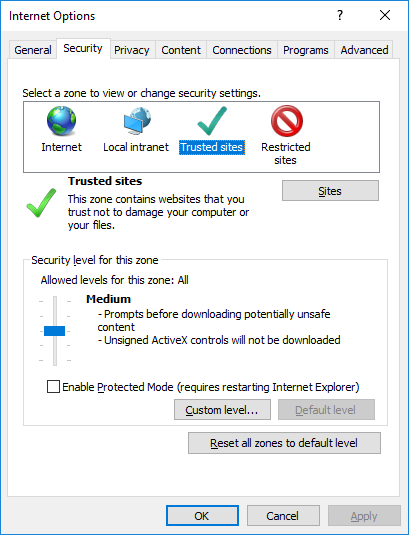
Here, you can configure different settings for (1) Internet, (2) Local intranet, (3) Trusted sites, or (4) Restricted sites. Select the "Trusted sites" icon at the top, and then click the "Sites" button below. A dialog will open up. In the textbox at the top, enter the URL of the Framework as it appears in your browser, up to but not including the third forward-slash character (/) and click the "Add" button. For example:
http://localhost:8001
or
http://192.168.1.109:8001
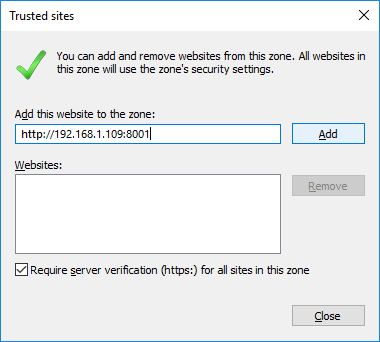
Uncheck the "Require server verification" checkbox unless you have previously configured the Framework to use SSL/TLS. If you are not sure if that is the case, the "Use SSL/TLS" checkbox can be found in the Robo-FTP Configurator's "Scheduler" page, under the "Scheduler Settings" tab. Click the "Close" button to close the Internet Explorer "Trusted sites" dialog.
Finally, with the "Trusted sites" icon still selected, click the "Custom level..." button. Under the "Scripting" header, ensure that "Active scripting" is set to "Enable". If not, click the "Enable" radio button and then the "OK" button to commit your changes.
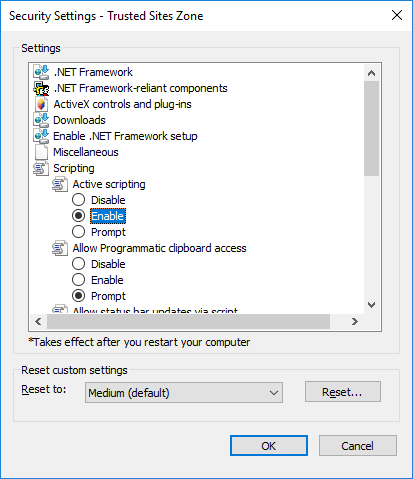
Article last updated: 2021-11-11
Tags: internet explorer trusted sites javascript ie


